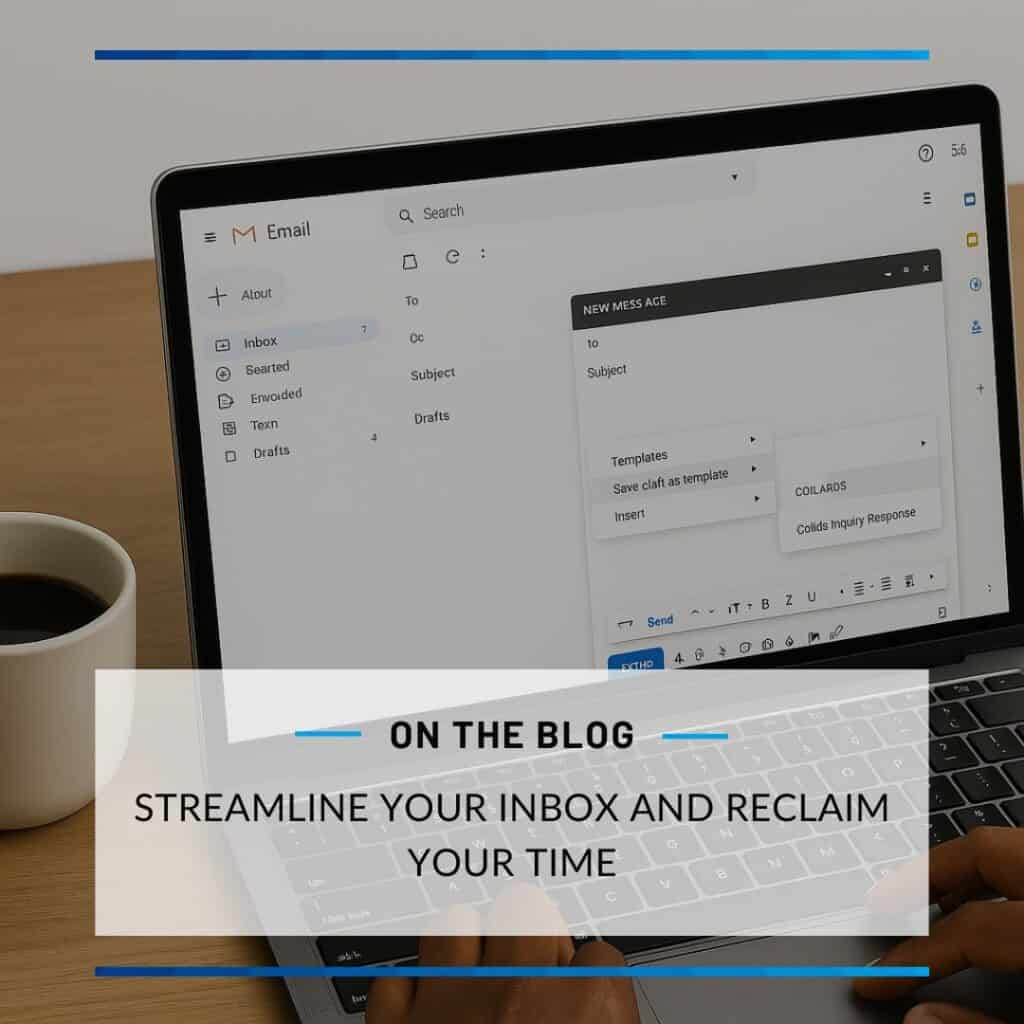How to Delete 🚫 Tags in Kit Without Losing Subscribers
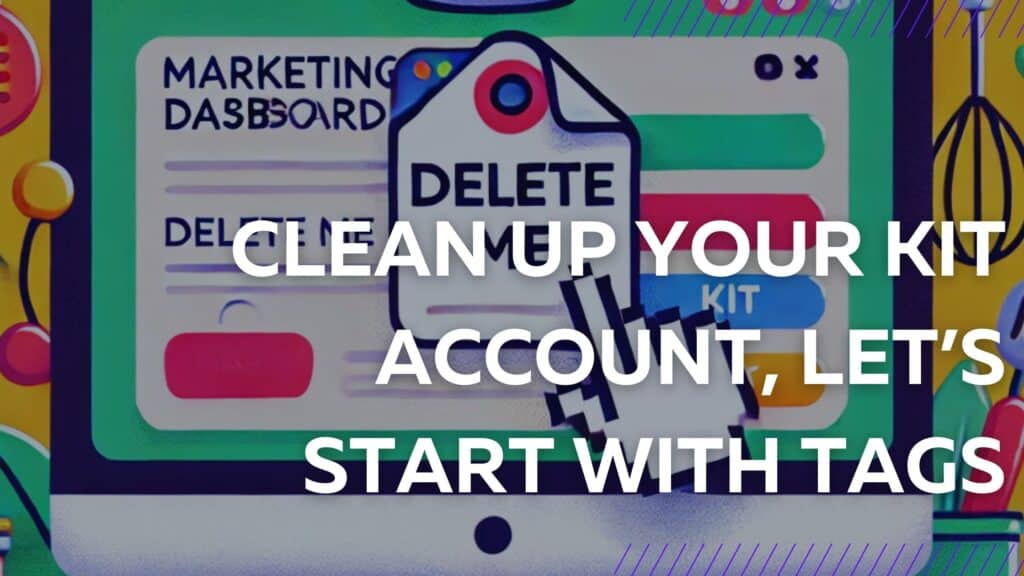
Let me paint you a picture. You’re sipping your third coffee of the day, trying to make sense of your chaotic subscriber list in Kit (Formerly Convert Kit). Tags are everywhere—“Clicked Choice A,” “Imported,” “Cooking Class,” and you’re drowning. You think, “Why do I have 87 tags, and do I even need them all?” Spoiler: you don’t.
I’ve been there as a fellow food blogger and content creator. Let me walk you through how to delete those unnecessary tags quickly so you can get back to what you do best—cooking up content (and maybe some actual food).
Important: ⚠️ Before you delete tags, make sure they’re not tied to any automations or email sequences that you are still using. Deleting tags cleanly is crucial.
Step 1: Find the Tags Section

First, log into Kit. If you’re like me, you’ve probably forgotten your password at least twice today, so take a moment to reset it if needed. Once inside, head over to the Subscribers section under the “Grow” tab. This is where all the tagging magic—and mayhem—lives. Understanding how to delete tags here is crucial.
Step 2: Locate the Offending Tag
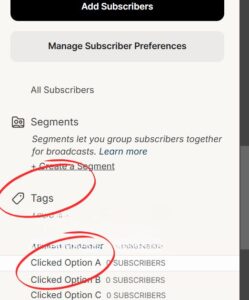
On the right-hand side, you’ll see a list of your tags. (Side note: how did we even get this many? Were we tagging every sneeze?) Find the tag that needs to go and click on it. This will show you a list of subscribers associated with that tag. Don’t worry; we’re not deleting them—just the label. Knowing how to delete tags in Kit efficiently can save you time.
Step 3: The Elusive Edit Option

Here’s where things get tricky. There isn’t a big neon “Delete Tag” button. (Kit, if you’re reading this, please take notes.) Instead, look for an Edit option near the tag’s name. Click it, and a pop-up will appear. Those wondering how to delete tags will need to navigate this step carefully.
Step 4: Delete That Tag
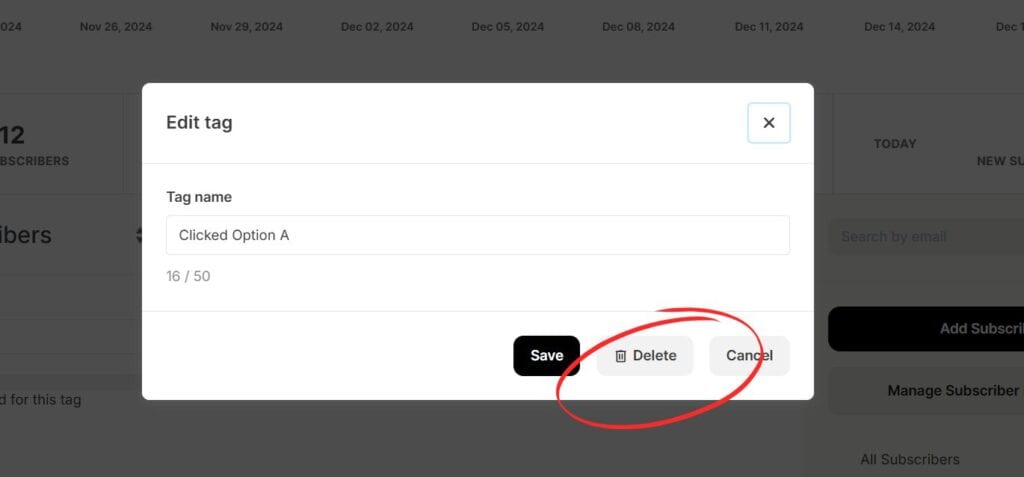
Inside the pop-up, you’ll finally see the option to delete the tag. Hallelujah! Click it, confirm the deletion, and poof—your tag is gone. The subscribers remain intact, unbothered, and still ready to receive your newsletters about sous vide techniques or the perfect bechamel. And now you know perfectly well how to delete tags in Kit!
Step 5: Celebrate Your Clean List
Give yourself a pat on the back. 😊 Your subscriber list is now a little less chaotic, and your mental space a little clearer. Go treat yourself to a snack. May I suggest some chocolate? You’ve earned it. Oh, and send me some gummy bears as a thank you!
Pro Tip for My Fellow Food Creators
⚠️ Before you delete tags, make sure they’re not tied to any automations or email sequences. Nothing kills the vibe faster than a subscriber stuck in a loop of “Welcome to Bread Bakers United” emails after you’ve deleted the tag. Trust me on this one.
Deleting tags might seem like a small task, but it’s one of those behind-the-scenes moves that keeps your culinary empire running smoothly. Now, go forth and be the best, one tag at a time. Oh, and don’t forget to keep creating amazing content for your audience. You’ve got this! And remember, if you ever forget how to delete tags in Kit, just refer back to this guide.
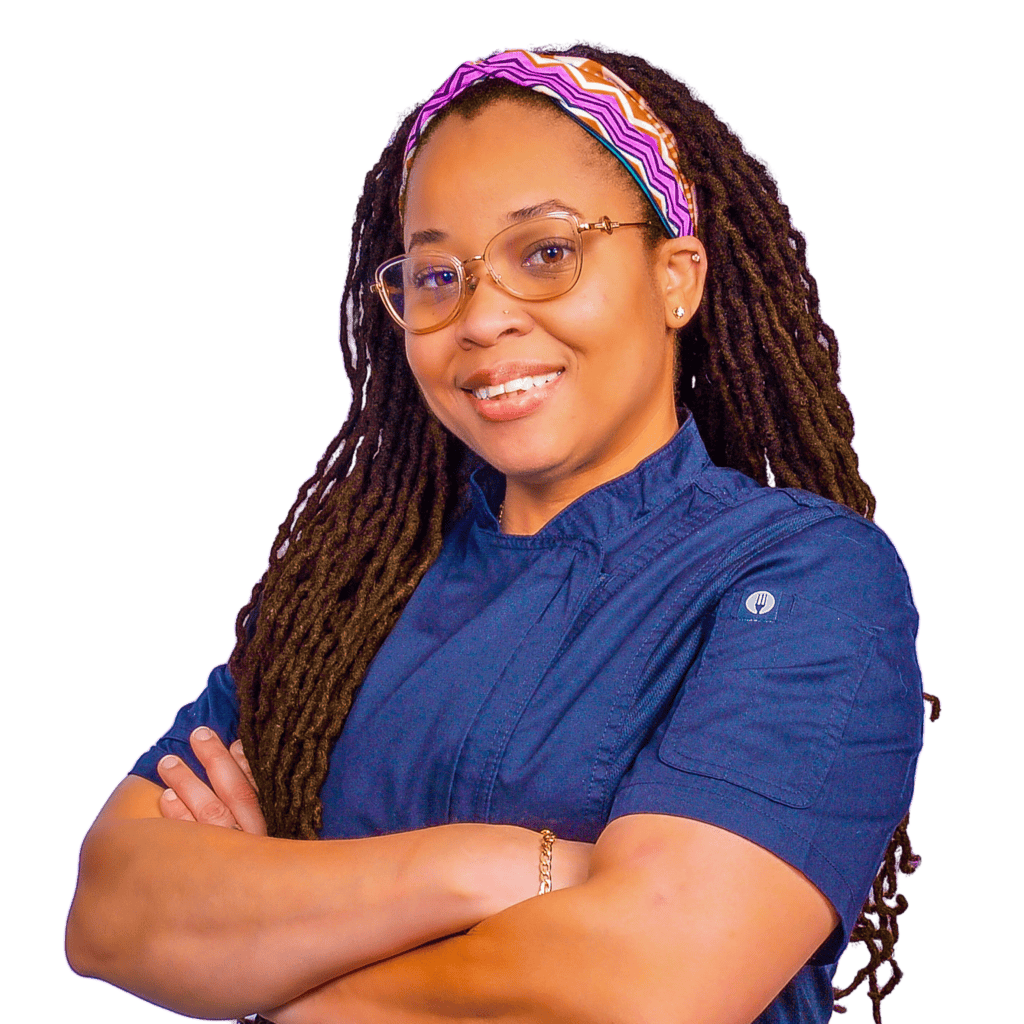
Chef Maika Frederic
Owner, Growth CulinaryChef Maika, founder of Growth Culinary LLC, leverages her expertise as a culinary entrepreneur to power innovative brands like Just Maika Cooking and Custom Herb Spice Shop while sharing insights on culinary trends and entrepreneurial challenges. Read more about Chef Maika.